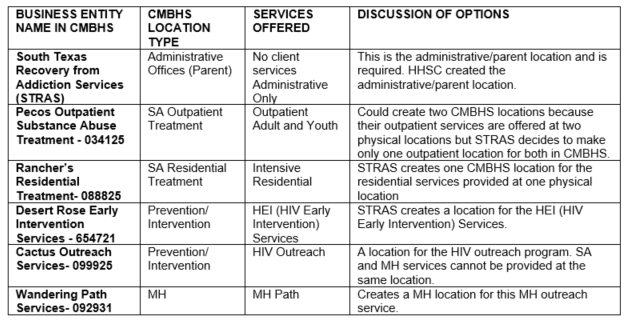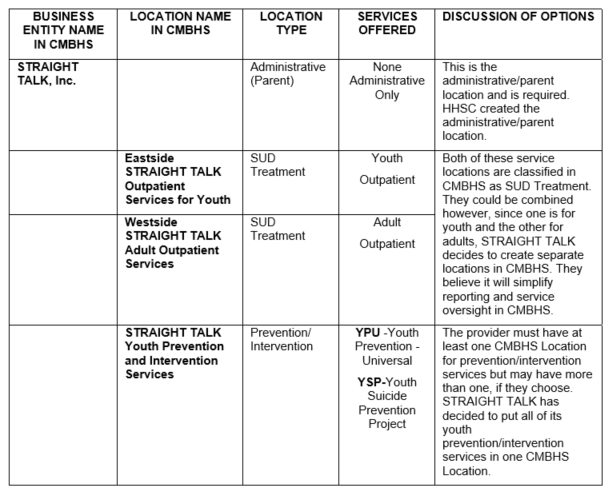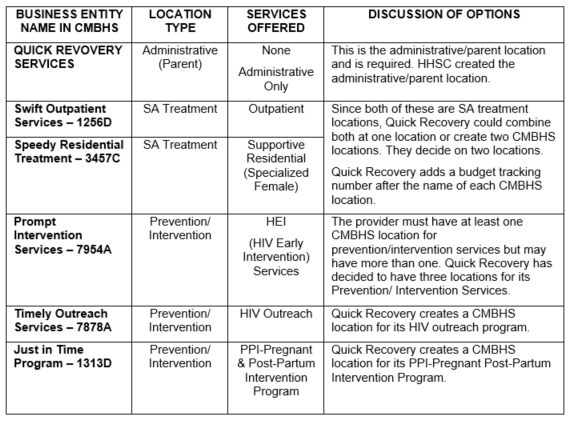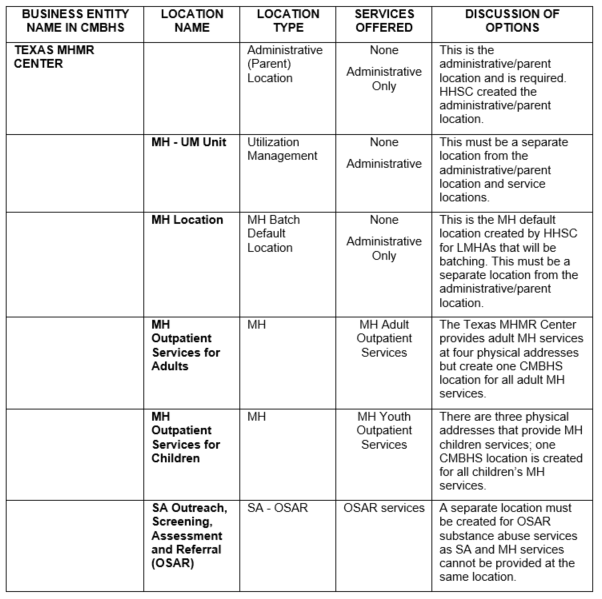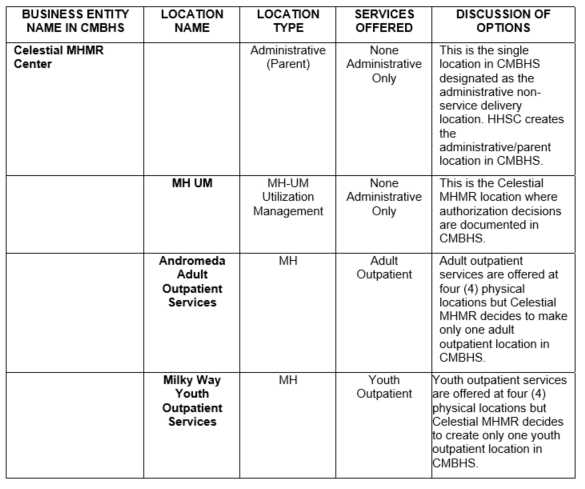Managing Locations
Understanding the concept of locations in the Clinical Management for Behavioral Health Services (CMBHS) system is very important to successful use of the application. There are several important functions that are based on the CMBHS Location being set up appropriately. If the user does not have access to the Location or the client does not have a service at that Location, the functions will not be available.
Before You Start
The local CMBHS Security Administrator has the role needed to add a new location in CMBHS. Click here for a list of Page Rights and Roles with Read-Only and/or Read-Write access.
Before starting to add a new location in CMBHS, the local CMBHS Security Administrator should have all the information required. This includes the full address, phone numbers, contact persons, and services offered information for the new location.
The business entity/provider should have already selected a name for the new location that is consistent with the naming convention in use for other CMBHS locations. Click here for examples and hints on creating location names.
How to Create a New Location
The Texas Health and Human Services (HHSC) Clinical Management for Behavioral Health Services (CMBHS) Provider Detail and Location Detail page is the single location within CMBHS where information about your business entity is stored. Some of the information is entered by HHSC and some of it by the local CMBHS Security Administrator. In either case, entering the correct information is important.
Provider/Location Detail can be accessed from the Business Office tab on the Administrative Toolbar at the top of the CMBHS screen. The results of clicking on Provider/Location Detail are different when you are at an administrative/parent level of CMBHS than they are at the Location level. From the parent/administrative level, selecting Provider/Location Detail displays the Provider Detail page. From a Location level, the same option displays the Location Detail page.
A provider always has a location, so the terms "provider" and "location" are used to refer to the same behavioral healthcare entity in CMBHS. Use Change Location on the Account Management tab of the Administrative Toolbar to ensure you are the Administrative/Parent level of the organization and not at the individual provider location (with a hyphen - in front of its name).
Hover your mouse pointer over the Business Office tab and CLICK on Provider/Location Detail.
The Location Detail page displays and has five (5) tabs. To add a location, CLICK on the Edit button. The Location Detail page displays with the following tabs:
- Location Information Tab – This tab includes business information, including the Provider Type, Provider Legal Name, and Business Phone Number. Make changes and add new information here.
- Addresses Tab – Address Type and Address details are documented under this tab. Click the New Address button to enter a new address.
- Identifiers Tab – Identifier Type and Begin Date and End Date are stored under this tab. This information is important for identification, reporting, and billing purposes. Changes and additions can be made here. To enter a New Identifier, CLICK that button.
- Contacts Tab – Detailed information about Contacts is entered and stored here. To enter a new contact, CLICK the New Contact button.
- Location Flags – This tab displays identifying information about the provider/location, including Organization Status (active or inactive), Functioning Type (internal provider, external provider, or none), LBHA (yes or no), TTOR Service Location (if LBHA is yes), LTSS Screening Location (yes or no), and ER&S (Electronic Remittance and Status) Submitted (yes or no). Does this location require Approvals? (i.e. Services, Claims etc.) - Yes/No
Location Detail
Every business entity that uses the Texas Health and Human Services (HHSC) Clinical Management for Behavioral Health Services (CMBHS) needs to review its profile information entered by HHSC to ensure that it is correct, and contact the CMBHS Help Line about any incorrect or missing information.
If the information in CMBHS about your business entity is incorrect or blank, call the HHSC CMBHS Help Line at 1-866-806-7806 for assistance.
The local CMBHS Security Administrator performs this function and the following information is provided to assist him/her.
Location Information Tab
Provider Type (Entered by HHSC)
- The business type that best describes your business entity. To change it, CLICK the down arrow to view a dropdown list and make a selection.
Provider Legal Name (Entered by HHSC)
- Your business entity’s Legal Name is displayed here as it was entered by HHSC.
- This name must be spelled correctly. If there is an error in how the name of your Business entity is spelled or represented, contact the CMBHS Help Line.
Provider Common Name (Not Required)
If your business has another name that it is commonly known by, TYPE it here.
Effective Date (Not Required)
- This is the date that your first contract with HHSC became effective or the fiscal year of your current contract with HHSC.
- Enter the date as eight (8) numbers in mmddyyyy format. CMBHS will convert the numbers to the correct date format of mm/dd/yyyy automatically. Or, you can type the forward slash marks yourself.
Expiration Date (Not Required)
- Enter date as eight (8) numbers in mmddyyyy format. CMBHS will convert the numbers to the correct date format of mm/dd/yyyy automatically. Or, you can type the forward slash marks yourself.
Business Phone Number (Required)
Enter the 10 numbers and CMBHS will be automatically format the numbers into the phone number format.
Enter as many of these as are available:
- Toll Free Number (Not Required)
- Fax Number (Not Required)
- Webpage URL for Website (Not Required)
- Email Address (Not Required)
Addresses Tab
Click on the New Address button on the Location Detail page.
- All three (3) address types are required: mailing, physical, and billing.
- Fill in the required fields and CLICK the Add button.
- You may add one or more rows as needed.
CAUTION: Do not forget to CLICK the ADD button before you Save.
Address Type (Required)
- Select one (checkboxes allow you to copy the address to other types).
- Address Line 1 (Required): enter street address.
- Address Line 2: enter additional address information.
Zip Code (Required)
- TYPE the Zip Code into the text box.
- After TYPING in the Zip Code, wait a moment for the next field, City, to be automatically completed.
City (Required)
- The city is automatically filled in based on the zip code entered by the user in the field above.
- Some zip codes will display more than one city name. If this happens, select the correct city from the dropdown list after CLICKING on the arrow to the right of the list.
County (Required)
- The county is automatically filled in based on the City and Zip Code.
- If more than one county name displays, pick the correct county from the dropdown list by CLICKING on the arrow to the right of the list.
Copy address for (This is not a data field.)
- This function saves time for the user by copying the addresses that are the same as the primary address.
- CHECK in the boxes to add duplicate rows to the table for all address types that are the same.
Identifiers Tab
Provider identifiers are numbers associated with state licensing, certification, Tax ID number, funding sources, or other business functions. All business entities must have identifiers.
If your business entity is required as a condition of its contract with Texas HHSC to have an Identifier, such as a Tax ID number or a state license, document that identifier under this tab.
NOTE: If you have questions about the Identifiers that you are required to document in CMBHS, contact your HHSC Contract Manager or the CMBHS Help Line.
Substance Use Disorder (SUD) Provider – If you are a substance use services provider, enter the following identifiers:
- National Provider Identifier (NPI)
- Unique identifier assigned by the National Plan and Provider Enumeration System (NPPES)
- Entered on the administrative/parent level of your business entity and at service locations.
- Texas Provider Identifier (TPI)
- Number issued by Texas Medicaid to identify individual healthcare provider service locations for billing purposes.
- Site Number
- For SUD locations, assigned by the Substance Abuse and Mental Health Services Administration (SAMHSA) to individual service locations.
Default MH Location
- The primary purpose of this designation is that batched data transactions, which do not include a LocalUnitNbr, will be assigned to the default MH location.
- You may only designate one of your MH locations as your Default MH location.
- To designate a location as your default MH location, add the Location Identifier type “Default MH Location” with a value of “yes.”
Component Code
Your business entity is assigned one CARE Component Code. Assign it to the administrative/parent level of your business entity and each of your MH service delivery locations.
Identifiers Data Fields
Identifier Type
- Select one identifier type from the list.
Identifier Text (Required for all business entities/provider types)
- Document the identifier information based on the Identifier Type you selected.
- The identifier must be entered using the correct format of numbers, letters and special characters as required.
Begin Date: (Required for all business entities/provider types)
- This date may be a begin date for a licensure number, Medicaid provider number, or it may represent a contract date with a payer.
- TYPE in the eight numbers of the date in mmddyyyy format. CMBHS will format the numbers into a date.
End Date: (Required for all business entities/provider types)
- Enter date in mmddyyyy format. CMBHS will format the numbers into a date.
After you TYPE in all the Identifier information, CLICK on ADD.
You may enter one or more Identifiers as appropriate.
Table of Identifiers
| Identfier Business Entity or Location | Acronym | Entered by | Definition | CMBHS Functional Purpose | Format |
| USAS Vendor ID – Assigned to the administrative/parent level of the business entity. | VID | HHSC | A verndor/payee number used by the Texas Comptroller of Public Accounts in the Uniform Statewide Accounting System. Also called non-TINS vendors/payees. | Links provider to HHSC contracts in CMBHS. For MH batch providers, identifies provider. | 11-digit numeric |
| Component Code – Assigned to the administrative/parent level of the business entity. | Comp Code | A unique identifier used by CARE to identify agencies using CARE/WebCARE. Issued by HHSC CARE Administration. | Used in MH batch to identify provider. | 3-digit numeric | |
| Default MH Location – Assigned to one MH service location per batching provider. | HHSC | Used for MH batch data submission and correction process to identify the location that will, by default, receive the batched data. | Used to help identify a service location so that the batch file will load data to that service location. | text: "yes" | |
| Federal Employer ID Number – Assigned to the administrative/parent level of the business entity. | EIN | Unique identifier assigned by the Internal Revenue Service to business entities operating in the US for purposes of tax reporting, employment tracking, and taxing. | Audit and documentation purposes. | 9-digit numeric | |
| License Number – HHSC SUD Facility License Number assigned to service locations. | License | Issued by HHSC to substance use disorder treatment facilities for specific program types (i.e., intensive residential, ambulatory detoxification, opioid substitution therapy). | Audit and documentation purposes. | 3-4 digit numeric plus alpha | |
| National Provider Identifier – Assigned to the administrative/parent level of the business entity. | NPI | Unique identifier assigned by the National Plan and Provider Enumeration System (NPPES). More information can be found on the CMS website at http://www.cms.hhs.gov/NationalProvident Stand/(CMS) | For SUD and MH providers for audit and documentation purposes. | 10-digit numeric and must start with 1 or 2 | |
| Texas Provider Identifier – Assigned to service locations. | TPI | Number issued by Texas Medicaid to identify individual healthcare provider locations. | Audit and documentation puposes. | 9-digit numeric | |
| Site Number – Assigned to service locations. | Site | For SUD locations, assigned by SAMHSA (Substance Abuse and Mental Health Services Administration) Office of ISAT to individual service locations. Used for reporting purposes. For MH locations, used for batch purposes. | For SUD, links service locations for contract and SAMHSA reporting. For MH, to identify service locations so batched data will load correctly. Same as Location Number in CARE. | 6-digit numeric | |
| Guide – Assigned to the administrative/parent level of the business entity and service locations. | Guide | A CMBHS system-generated ID number created when a provider or location is first saved in CMBHS. Identifies location or provider to the CMBHS system. | Internal CMBHS code use. | Alphanumeric: any combination of numbers and letters. | |
| API - Assigned to the administrative/parent level of the business entity | API | API Stands for A typical Provider Identifier, and in some cases (e.g., Provider is waiting on NPI) an API is asigned, shared, or used in place of NPI and therefore benefit agency in having API values validated as well | For SUD and MH Providers for audit and documentation purpose | 10 digit Alphanumeric and must start with A and D |
For Local Mental Health Authorities (LMHA) that Exchange Data with CMBHS by Batch
Information about identifiers
Default MH Location
- If you have only one Mental Health (MH) location, it will be assigned as the default MH location for batched data transactions. This is also the location for batched data transactions that do not include a LocalUnitNbr.
- If you have more than one MH location, you can only designate one as your default MH location.
- To designate a location as your default MH location, add the Location identifier type Default MH Location with a Description value of "Yes".
Site Number (Location)
- An identifier assigned to an MH location that will batch data to CMBHS. If your locations are the same as they were in CARE, use the Location Number from CARE.
- The LocalUnitNbr field in the batched assessment files must match this Site Number Value.
- You may assign only one Site Number per location.
Component Code
Your business entity has one CARE MH Component Code. Assign it to each of your MH locations, but not to the administrative/parent level of your business entity.
Information about Identifiers, MH Location Set-up
When an MH Location is being set up, a Component Code (Comp Code) must be entered in order to save. This is for MH locations at LMHAs.
Entering a Comp Code at the administrative/parent level of the business entity is not permitted. Comp Codes are only entered at service locations.
Contacts Tab
Contacts are required of all business entities to ensure that CMBHS can contact management and appropriate personnel when needed.
You may enter one or more contacts to ensure availability. In some cases, more than one contract type is required. Consult your HHSC contract manager or the CMBHS Helpline if more information is needed.
Complete each section of information and then CLICK on the Add button.
Contact Type (Required)
- Select one contact type from the dropdown list. Only one contact for each contact type may be listed.
The contact types are:
- Contractor Risk Manager
- Crisis Counseling Staff
- MHSA Disaster Staff
- Primary (Contact)
- Safety Officer
- Secondary (Contact)
- CEO/Executive Director
- CFO
- Program Director
- Contract Manager
Strategy types are:
- Prevention
- Intervention
- Treatment
- TTOR
- Recovery Support
- Other
- TTOR Prevention
- TTOR Integrated
- TTOR Treatment
- TTOR Recovery
Note: When choosing a Contact Type field drop-down value that triggers a subset field Strategy, then that Contact Type field value can be entered more than once, but with a different Strategy every time. The combination of a contact type field and the strategy field should be unique they cannot be duplicated.
Prefix and Suffix (Not required)
- Select a Prefix and Suffix, if applicable, from the dropdown lists.
Contact’s Name (Required)
Enter the contact’s name
- First Name (Required for all business entities/provider types)
- Middle (Not Required)
- Last Name (Required for all business entities/provider types)
Office Phone (Required)
- Enter 10 numbers for each phone number and CMBHS will automatically add the hyphens and format the phone number.
- Complete the Office Phone and email address for the Contractor Risk Manager, Primary (Contact) and Secondary (Contact).
- Contact numbers for disaster staff (to include the MHSA Disaster Staff, Risk Manager, Safety Officer, and Crisis Counseling Staff) must be numbers that will ensure that the assigned staff person can be contacted by HHSC 24 hour a day, 7 days a week. This requires that cell and/or home phone numbers are provided.
- Remember to CLICK the Add button and then Save.
Cell Phone (Not Required)
- Enter 10 numbers for each phone number and CMBHS will automatically add the hyphens and format the phone number.
Email (Required)
- Enter the contact’s email address.
- Remember to CLICK the Add button and then Save.
CAUTION: Addresses, Identifiers, and Contacts must be ADDED to the information tables or they will not be saved. After you enter the information, do not forget to CLICK on the Add button.
Certified Date (drop down calendar, you will need to enter a valid date, this date cannot be back dated.)
Certification by (This is a text field to enter the name of the individual certifying that the information entered is correct.)
Certifier Email (This is the email address of the individual certifying that the information is correct.)
Certify (when clicked by Director / Manager the information automatically records the person signed in to the CMBHS account, date and time of button click and the person’s email address from CMBHS records.)
Note: These fields will allow contractors to identify programs that program director’s direct and recertify the contact information annually. There is a new process for the contractor to recertify the contact information including a recertification date. The Provider should be able to certify information recorded any time as changes to the contact list may change at any time.
How to Name Locations & Examples
In CMBHS, there are very few rules restricting how many locations you can create for your business entity/provider or how you name them. However, a new feature of CMBHS makes how many locations you set up and how you name them
very important.
Design your structure in CMBHS to be the simplest that will meet your needs. Locations in CMBHS require some maintenance, for reasons such as contact staff leaving the agency, changing phone numbers and email addresses, and the maintenance of various identifiers that are critical to CMBHS operating correctly.
Be sure to communicate to your business office that the CMBHS local Security Administrator must be notified when there are changes to vendor, TPI, and NPI numbers. Good communication between Security Administrator and the business office is important.
CMBHS has a Provider Directory available to all users that allows viewing of business entity/provider and location information for making client referrals and for networking purposes. Locations must be set up so that users outside the business entity/provider can identify the type of services provided and where they are located.
Different provider types and how they chose to setup their locations in CMBHS are demonstrated in the following examples:
EXAMPLE 1: A substance use disorder provider that wants a structure in CMBHS reflecting the services they provide.
EXAMPLE 2: A substance use disorder provider that wants their CMBHS locations to represent the physical addresses where they provide services.
EXAMPLE 3: A substance use disorder provider that has its administrative offices and services sites housed in a single building wants their CMBHS locations to reflect their service delivery array.
EXAMPLE 4: An LMHA that provides mental health services for children and adults and is also the substance use OSAR for their region. They batch data to CMBHS.
EXAMPLE 5: An LMHA that provides mental health services for children and adults at four addresses and enters data in CMBHS online.
EXAMPLE 6: A substance use disorder provider that has a subcontract with another entity to provide their services. The location is required to submit service authorizations and claims through that “approver” entity.
These six examples are explained in detail below.
Location Examples
EXAMPLE 1: The South Texas Recovery from Addiction Services (STRAS) offers outpatient and residential substance use treatment, HEI, and HIV substance use prevention services, and MH Path Services. STRAS decides they want a structure in CMBHS that represents the services they provide.
In addition to the administrative/parent location created by HHSC, STRAS has created one location for their outpatient substance use disorder services, and one location for their residential substance use services. STRAS also decides to create a separate location for each of the HEI and HIV intervention services, and one for MH Path.
EXAMPLE 2: STRAIGHT TALK is a substance use disorder provider that offers outpatient services at two physical addresses; one location serves youth, the other adults. They also provide several prevention/intervention services for youth at sites in the community such as schools. STRAIGHT TALK wants their CMBHS locations to represent the physical addresses where services are provided, except for their prevention/intervention services. They provide the address where most of the prevention/intervention programs have their offices.
EXAMPLE 3: Quick Recovery Services has its administrative offices and service locations housed in a single building. Quick Recovery management decides to create six CMBHS locations that reflect their service array.
EXAMPLE 4: The Texas MHMR Center provides mental health and substance use services, and will be batching data to CMBHS. The Texas MHMR Center is an LMHA and has an MH–UM unit that authorizes MH Uniform Assessments. This center is also an OSAR substance use disorder services provider.
EXAMPLE 5: The Celestial MHMR Center provides mental health services to children and adults at four (4) physical addresses and is an online user of CMBHS (not exchanging data by batch). Celestial MHMR decides to combine all children’s services into one CMBHS location and all adult services into one CMBHS location. HHSC has already added an MH–UM location. Celestial MHMR is using CMBHS online so no additional locations are needed.
EXAMPLE 6: The Shining Star Treatment Agency (SSTA) offers outpatient Medication-Assisted Treatment (MAT) for clients with an opioid use disorder. SSTA’s contracted to provide these services through Brilliant Sun Providers, who has the direct contract with HHSC. Based on this contracting relationship, SSTA is required to submit service authorizations and claims to Brilliant Sun for their approval.
In addition to the administrative/parent location created by HHSC, SSTA has created two locations for their MAT services, because they have two physical addresses where the services are provided and each location has their own clinic number. In each location name, SSTA will add the name of their approver so that it is easy to identify which locations are connected to Brilliant Sun. SSTA will also include their clinic number for additional clarity.
|
Business Entity Name in CMBHS |
Location Name |
Location Type |
Services Offered |
Discussion of Options |
|
Shining Star Treatment Agency |
|
Administrative (Parent) |
None Administrative Only |
This is the single location in CMBHS designated as the administrative non-service delivery location. HHSC creates the administrative/parent location in CMBHS |
|
|
SSTA Sparkling Sky – Brilliant Sun - 12345 |
SU (Substance Use) |
Medication Assisted Treatment |
SSTA decided to create separate this separate location for MAT clients at clinic number 12345. Brilliant Sun is included in the name because they are the entity approving claims and service authorizations. |
|
|
SSTA Dark Skies – Brilliant Sun - 56789 |
SU (Substance Use) |
Medication Assisted Treatment |
SSTA created this as the second location for MAT clients at clinic number 56789. |
Business Rules for Adding New CMBHS Locations
In CMBHS, a separate location is required for the provider’s administrative offices and each of the Location Types below that are applicable to the provider:
- SUD – Substance Use Disorder Treatment Services
- MH – Mental Health Services
- OSAR – Substance Use Outreach, Screening, Assessment and Referral services
- UM-MH – A Local Mental Health Authority (LMHA) providing authorization and utilization management
- UM-BHO – Behavioral Health Organization (BHO) business entity providing authorization and utilization management
- PREVENTION/INTERVENTION – Prevention and/or intervention services
Each provider must have a minimum of two locations in CMBHS; one is the administrative location and one is the service delivery location. In CMBHS, the administrative location is referred to as the parent location. For each additional location type applicable to the provider, they must add at least one more CMBHS location.
Additional CMBHS locations may also be set up at the option of the provider. Most frequently, additional locations are set up by business entity/providers for offices/clinics in different cities or counties, to distinguish between adult and youth services, and for services with their own physical address and service type.
- Location setup in CMBHS is identical in appearance and function and has the same rules as Provider setup.
- You must enter and Save locations in CMBHS prior to adding staff, because staff must be assigned to locations before they can be saved.
- The Location information displays after you have Saved the information from the first four tabs (Location Information, Addresses, Identifiers, and Contacts).
How to Add a New Location to CMBHS
The following are instructions for adding a new location to your business entity/provider in Clinical Management for Behavioral Health Services (CMBHS).
- Login to CMBHS and go to the Administrative Toolbar at the top of the page.
- Hover over the Business Office tab until the menu drops down. Scroll down to Provider Detail and CLICK on it. The Provider Detail page will display.
- There are six (6) tabs at the top of the page: Provider Information, Addresses, Identifiers, Contacts, Provider Flags, and Locations.
- CLICK on the Locations tab. The Locations List will display with all your existing locations.
- CLICK on the New Location button in the upper right corner of the page. The Location Detail page will display.
- Five (5) tabs will display at the top of the page, Location Information, Addresses, Identifiers, Contacts, and Location Flags.
- Complete all the required data fields (designated with a red * asterisk and then CLICK on Save. Note: some location flags will be set up by HHSC staff. Please refer to any guidance received from the CMBHS Training and Technical Assistance team.
- The Successfully Saved message will appear. CLICK on OK.
Location Data Fields
Location Information Tab – select the appropriate Location Type from the dropdown list and then type in the Location Legal Name, Common Name, Effective Date, Expiration Date, Business Phone Number, other phone numbers, webpage URL, and email address.
- NOTE: The Location Name does not need to be a legal name, it can be a name of your business entity’s choice.
Addresses Tab – CLICK New Address and then type in the address details. At minimum, one Address must be completed for each location. You can select an Address Type and copy the same information for other Address types. When you enter the zip code, the system automatically fills in the city information for that zip code. You may need to make a selection if the zip code spans more than one county.
Identifiers Tab – Click New Identifier, TYPE in the appropriate Identifiers for the location, and complete the Begin Date and End Date.
- If this is a substance use disorder location, you must enter a Site Number for the location.
- If you are an LMHA, you must enter a location number consistent with the Location Number you entered in the HHSC CARE/WebCARE program.
Contacts – Click New Contact and TYPE in the required Contact information for the Location.
- NOTE: Remember to CLICK on the Add button on the right side of the page when you finish with each tab. You must CLICK on the Add button for every new Address, Identifier and Contact you add.
Location Flags – This tab displays identifying information about the provider/location, including Organization Status (active or inactive), Functioning Type (internal provider, external provider, or none), LBHA (yes or no), TTOR Service Location (if LBHA is yes), LTSS Screening Location (yes or no), and ER&S (Electronic Remittance and Status) Submitted (yes or no), Does this location require Approvals? (i.e. Services, Claims etc.) - Yes/No
- Internal functioning type means the Location being created is a part of a business entity/provider contracting with HHSC. An External functioning type is a separate business entity contracting with the business entity/provider, not with HHSC.
- The “Does this location require Approvals?” question is used to link service providers to approvers. This is used when service providers are required to submit service authorizations, claims, or Mental Health records to another entity for approval. This flag will be selected for both service providers and approvers. The actual relationship between the service providers and approvers is displayed on the Service Approvers (SVC037) page under the Business Office Menu.
- If the administrator selects the LBHA (Local Behavioral Health Authority) checkbox on the Location Flags tab, a radio button titled TTOR Service Location appears. This stands for Texas Targeted Opioid Response.
- The TTOR radio button can be selected when the Location is a TTOR provider, or it can remain unselected. Selection is not required.
- When an administrator selects the TTOR radio button, the Location is tagged as a TTOR Service Provider.
- For DSHS Funded Services, administrators are required to select following set up on the Provider and Approver set up:
- Provider Set Up: Select Location Type as ‘SU’, LBHA Flag as ‘No’ and ‘Does this location requires approval’ as ‘Yes’.
- Approval Set Up: Select Location Type as ‘BMO’, LBHA Flag as ‘No’ and ‘Does this location requires approval’ as ‘Yes’.
What’s Next?
Once you have completed the new Location, you must update your staff accounts to include the new location.
- Select the staff that need access to the new location, open their accounts in CMBHS, select Edit and then go to the Location/Roles tab.
- On the Locations/Roles Tab, add the new location and then the staff Roles associated with the new location. CLICK on the Add button when required.
- Primary Location (check box): This will be the default location for the user when they login to CMBHS.
Do not forget to call the HHSC CMBHS Help Line if you set up a new location for your business entity. The Help Line staff can ensure proper setup and that HHSC completes its part of the location setup as well.